About DexMate
DexMate is designed to simplify the viewing of diabetes data from Dexcom CGM, offering an intuitive interface and powerful features to track your glucose, trend, delta, and more. DexMate is a tool to assist with diabetes management and should not be used as a sole resource for making health decisions. Always consult with your diabetes doctor before making any changes to your treatment plan or medication. DexMate is provided "as is," without any warranties.
Use at your own risk!
It's also good to mention that this code is open-source and you can find the code in the developers page.
How it looks ?
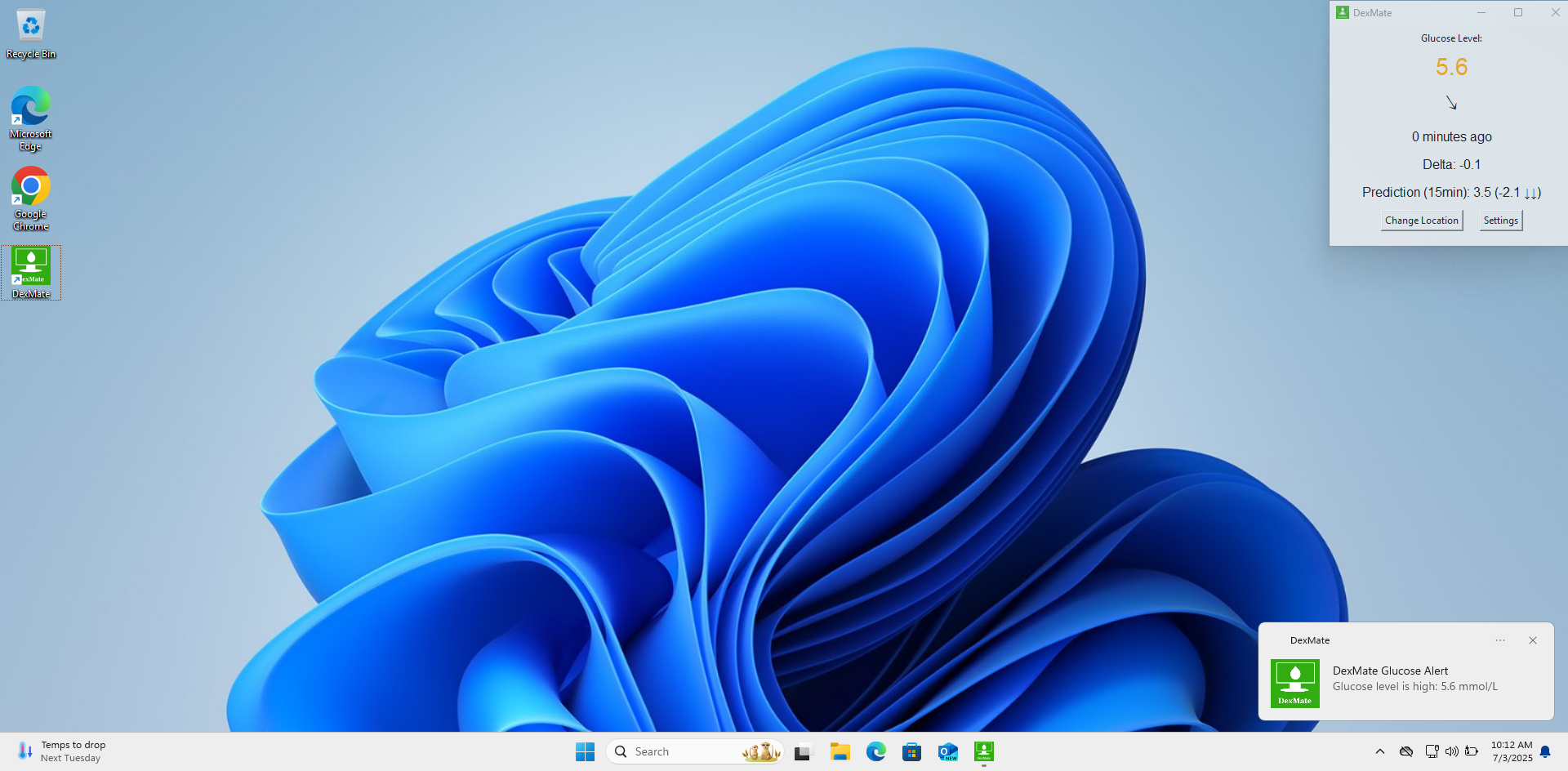
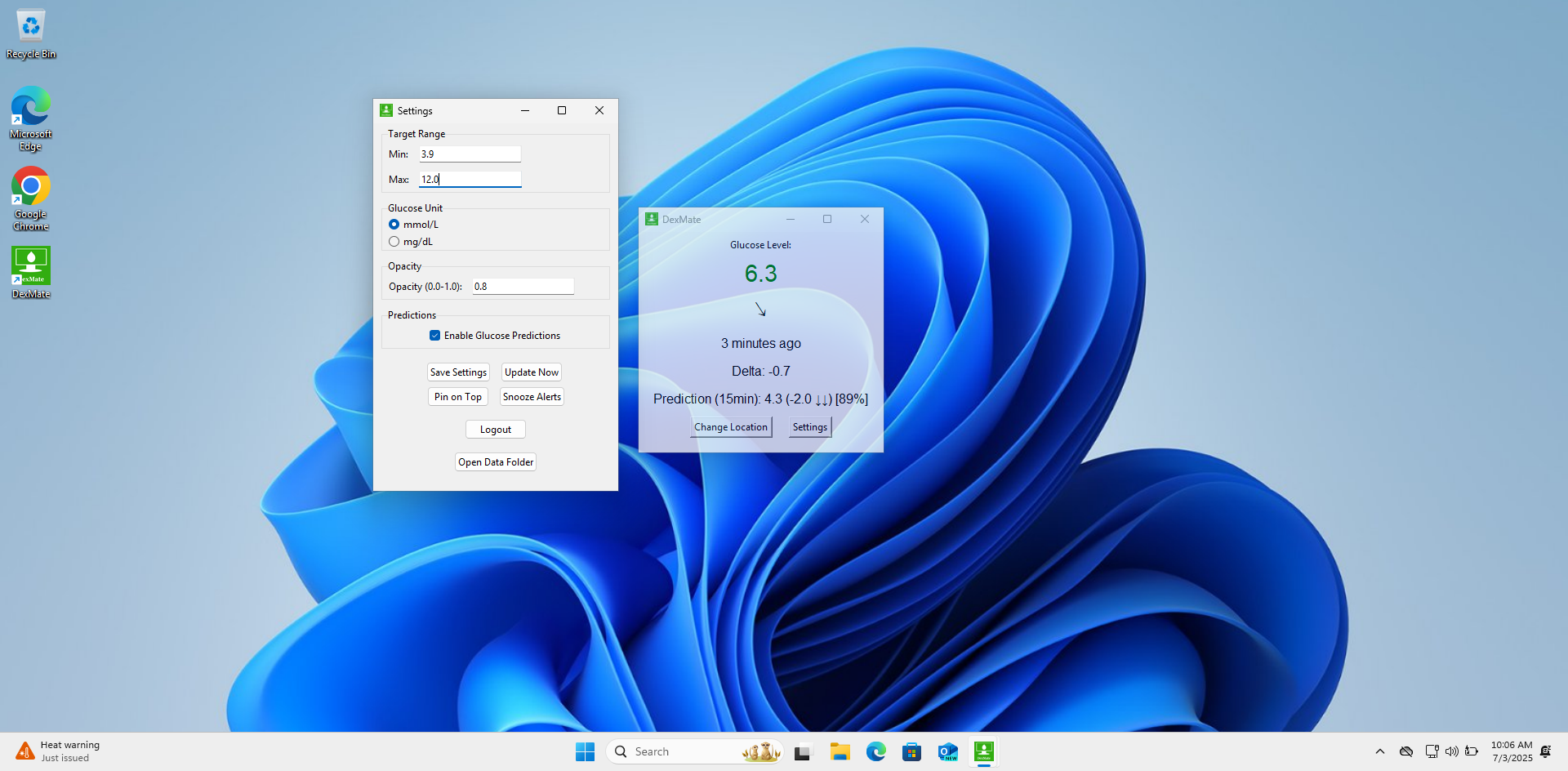
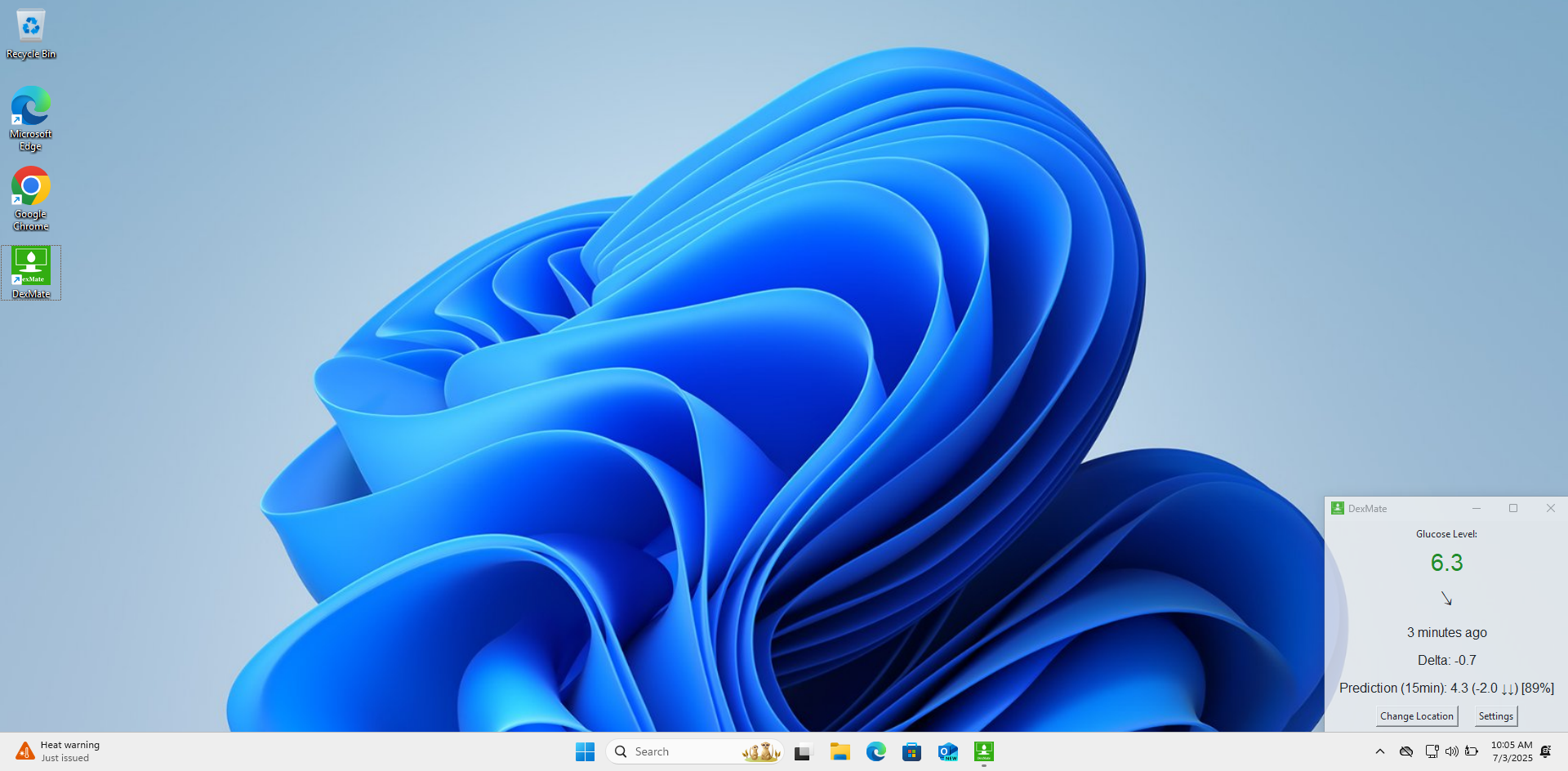
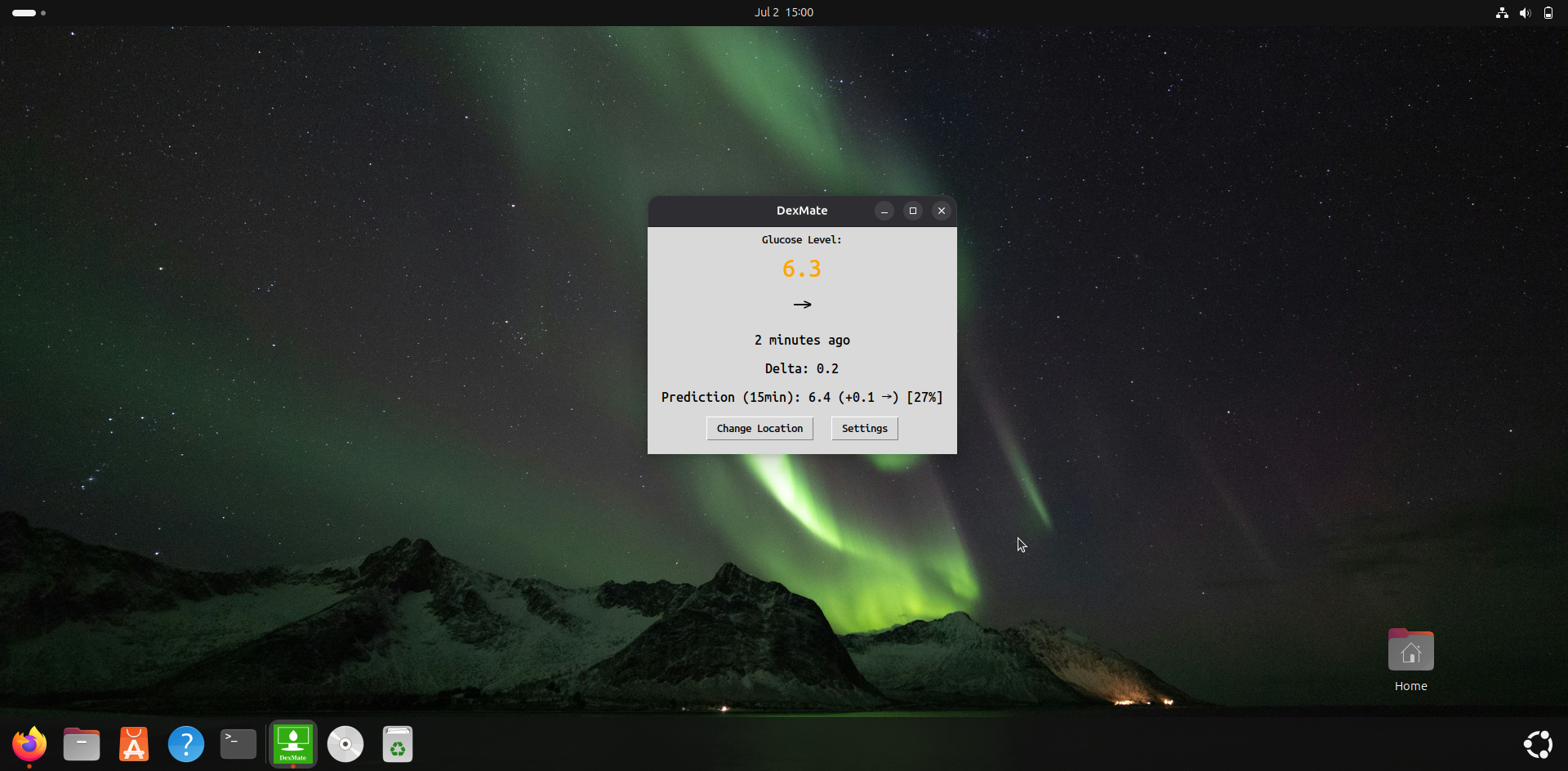
What's New in v2.0
Glucose Prediction
Forecast future trends with our advanced prediction algorithm
Unit Switching
Toggle between mmol/L and mg/dL with one click
Nightscout Integration
Seamless connection with your Nightscout instance
Redesigned Settings
Intuitive and user-friendly configuration interface
Enhanced Notifications
More reliable and customizable alerts
Window Branding
New DexMate logo on all application windows
Simplified Installation
One-click setup process for all platforms
Automatic Updates
Always stay on the latest version effortlessly
Join Our Community
Connect with other DexMate users, get real-time support, share your experiences, and stay updated on the latest features and developments.
Join Our Discord ServerReal-time Support
Get quick answers to your questions from the community and developers
Feature Requests
Suggest and vote on new features for future releases
Community
Connect with other Dexcom users and share experiences
Key Features
Real-time Data
Get immediate insights into your health data. DexMate provides to you your blood glucose and trend in real-time directly from your laptop or PC screen.
Cross-Platform Support
Available on Windows, Mac, and Linux for maximum flexibility.
Notifications
Stay updated with real-time alerts and notifications directly on your PC or laptop.
⚠️ Important
Before using DexMate, it is important to understand that this project:
- is an open-source, community-based project and is not supported by any company.
- is not officially approved or regulated for diabetes therapy and/or treatment in any way.
If you will be using DIY: You must understand that you take full responsibility for building and running this system, and you agree to do so at your own risk.
⚠️ Safety
- This project requires a working internet connection and availability of third-party cloud services.
- Do not rely solely on DexMate as the only way of knowing your blood glucose values and trends.
- Ensure you’re ready to cope with unexpected failures and always have alternative ways to check your blood glucose levels.
How It Works
Step 1: Download
Select your location, measurement units, and operating system from the download page and download the appropriate setup file for your device.
Step 2: Install
Open the downloaded installation file and follow the installation instructions for your operating system.
Step 3: Use
Run DexMate and start managing your diabetes data with ease.
What Our Users Say
"DexMate has completely changed how I manage my diabetes. The real-time data displaying is a game-changer!"
– Example (write your review and send it to us via email or via support page.)"I love the cross-platform support. I can use DexMate on my laptop and desktop seamlessly."
– Example (write your review and send it to us via email or via support page.)Need Help?
Visit our Support Page or join our Discord community for real-time support.
You can also contact us at [email protected].
Frequently Asked Questions (FAQs)
What is DexMate?
DexMate is a software tool designed to simplify the monitoring of diabetes data from Dexcom CGM devices. It provides real-time data on glucose levels, trends, and more.
Is DexMate available on all platforms?
Yes, DexMate supports Windows, Mac, and Linux operating systems.
Is DexMate free to use?
Yes, DexMate is free and open-source, licensed under the MIT License. You can download it from the Download Page.
I'm getting a warning about an unidentified developer. What should I do?
MacOS shows this warning for apps that haven't been signed or notarized by Apple. To bypass this:
Right-click (or Control-click) the app.
Select "Open" and confirm when prompted.
Can I contribute to the development of DexMate?
Absolutely! DexMate is an open-source project, and contributions are welcome. You can find the source code on the Developers Page.
What should I do if the app freezes?
If the app freezes, you can go to the Settings tab and click "Manually Update." This will resolve issues when the numbers freeze, but if the entire app freezes, simply close the app and reopen it.
What should I do if I get an "Unexpected error during authentication" message?
An unexpected error during authentication usually means you opened the app while offline and it couldn’t reconnect. In this case, just reopen the app. This error can also occur if Dexcom's servers are down, causing the Dexcom Follow service to be temporarily unavailable. In this situation, wait until the servers are back online and then try reopening the app again.
Why was my delta value incorrect once, then correct again?
The delta is calculated from the last available reading. If your PC or laptop was in sleep mode and reconnects, the initial delta may be calculated from the last reading before the device went to sleep, which can result in an inaccurate value. However, the next reading will display the correct delta.